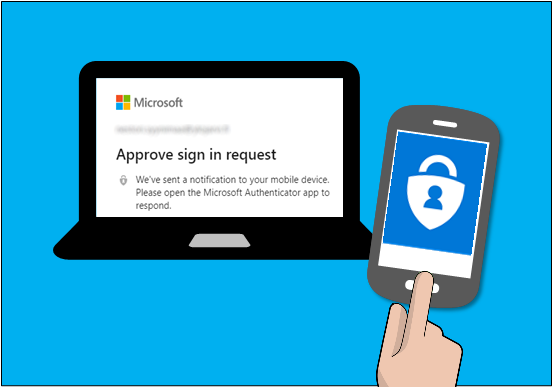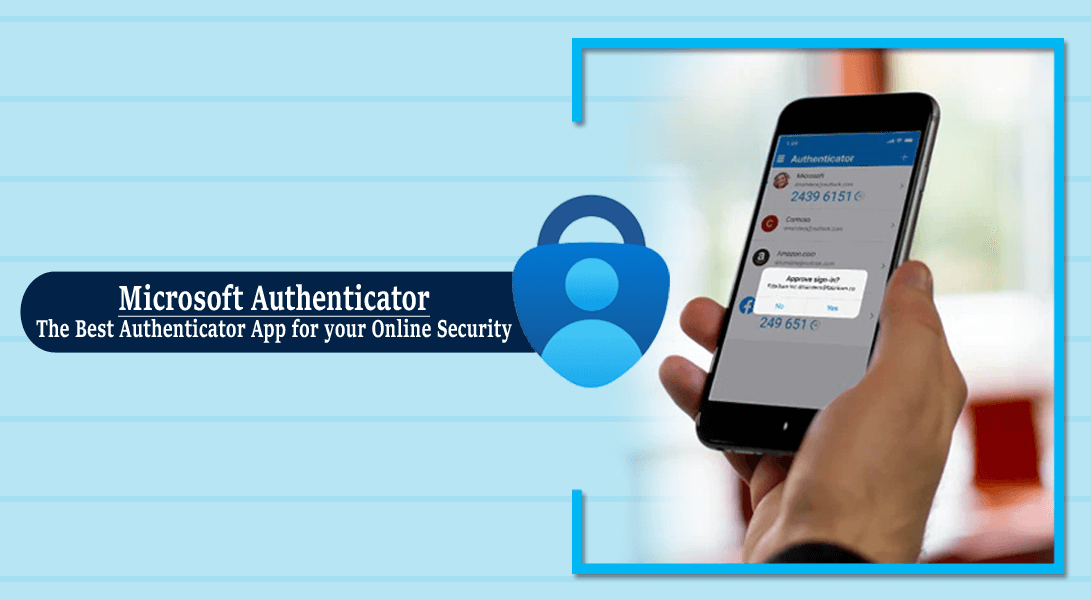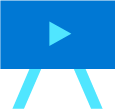What is Multi Factor Authentication?
Multi Factor Authentication is an additional layer of protection for signing into software applications.
MFA, also referred to as 2FA, is one of the most secure ways to protect your data from unauthorised access.
In addition to your username and password, a secondary code is required to confirm the legitimacy of the log-in. This can be obtained via a number of methods, the most common being SMS message and through an authenticator app. Quick and easy – it just takes a quick change of habit to appreciate the benefit of this additional level of security.
Interesting MFA statistics:
- MFA blocks a massive 99.9% of modern automated cyber attacks
- MFA stops 96% of bulk phishing attacks
- Over 50% of people who receive phishing emails are tricked by them
Microsoft are set to roll out Multi-factor Authentication (MFA) across all Microsoft tenancies commencing May 2023.
The move comes in a bid to increase security across their cloud services and encourage organisations to adopt MFA in advance of the enforcement.
Set up Microsoft Authenticator app authentication
Use the Microsoft Authenticator app to receive notifications on your smartphone or tablet to verify your identity when prompted for Multifactor Authentication.
Step 1. Download and install the Microsoft Authenticator app
Visit the Apple app store or Google play store on your device and install the Microsoft Authenticator app. Alternatively, visit aka.ms/authapp and download the Microsoft Authenticator app.
Step 2. Add your account to the app
1. On your desktop, visit https://aka.ms/mysecurityinfo
2. Select Add Method > Authenticator app
3. Follow the wizard experience to setup the app
Scan the QR Code in the app and test the push notification flow as part of this experience. For more information, see this guidance.
Step 3. Change default sign-in settings to the Authenticator app
To ensure that you are prompted to sign-in using push notifications:
1. Visit https://aka.ms/mysecurityinfo
2. Select Default sign-in method > Change> Authenticator – notification option.
Congratulations! You are now setup with the Microsoft Authenticator app and can receive push notifications for multifactor authentication verification.